



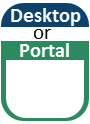

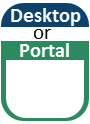





To use the Candidates and Prospect features, you must place the features on your website and perform some basic procedures in J1 Desktop and your campus portal. If you are installing Candidates and Prospect features for the first time, Jenzabar recommends that you review all documentation regarding the installation of the campus portal and Candidates and Prospect features.
Follow the checklist below in order. This checklist provides tasks arranged in a helpful sequence that allow a user to access and start working with these features.
 |
Verify or create ID numbers (Name Entity and Users windows in J1 Desktop) for users who need to access Candidates and Prospect features. |
 |
Verify or configure JICS Base and JICS CAND to Y (Maintain Config Table window in J1 Desktop). |
 |
Verify or create appropriate Candidates and Prospect roles to which users can be assigned (Role Definition window in J1 Desktop). |
 |
Define candidacy stages that create JICS logins for candidates (Stage Definition window). |
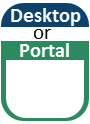 |
Assign users to the Candidates and Prospects roles. This can be done manually through the Role Membership window in J1 Desktop or automatically during the Stage Change process, depending on the stage configuration. |
 |
Grant campus portal roles access to the Candidates and Prospects page to allow users assigned to those roles access to the features (Admin Toolbar > Access; may vary according to your portal setup). |
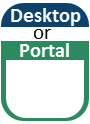 |
Verify or create a campus portal login and password for each Candidate. This can be done manually through the Maintain Web Access Code window in J1 Desktop or automatically via a candidacy stage change to a stage that is configured to create a new campus portal login. |
 |
Set configurations for the New Account Messaging feature (New Account Messaging > Setup). |
 |
Ensure that each J1 Desktop user who needs to receive an email notification that a submission has been received has an email address for notifications (Name Entity window in J1 Desktop). |
 |
Place the features on a page, and configure each feature in the required Candidates and Prospect features (Admin Toolbar > Options > Add a new feature to this page). |
 |
Enter the appropriate setup values in J1 Desktop. |
 |
Grant campus portal roles global access to features that appear on the Candidates and Prospects page and may also appear on other campus portal pages (Admin Toolbar > Access; may vary according to your portal setup). |